If you are an entrepreneur and are trying to set up a lifestyle that offers the most flexibility for where and when you work, chances are you’ve looked at making a living online. Making money via the internet is great. You have a wide audience to market to, and can do the work anywhere you have access to a computer and the internet.
One of the requirements that I made for myself is that not only do I want to be able to work from anywhere, I want to also be able to work from any computer.
Being able to work from any computer means that you have to be able to access all your work files online. Of course this means that you can only do work when connected to the internet, but I’m ok with that, especially if I’m in a situation where I’m using a friend’s or cafe’s computer to work.
This way of working is especially pertinent to writers, bloggers and YouTube content creators.
When first trying to solve this problem of being able to work from “any computer, anywhere, anytime” I made a list of the tools that I thought I needed to accomplish this task:
- A way of keeping track of lists of ideas
- A way of keeping track of web links that didn’t tie me to a browser. At home I’ll keep bookmarks in my browser of posts I’m researching, but on the road I don’t want to be tied to a browser
- A way of blogging online
- A way to keep drafts of books online
- A way to access picture and video content online
- An easy way to always access my passwords wherever I go
I knew that if I solved the problems above then I could truly be nomadic in my online business endeavors.
Here are the tools I’ve found that solve the problems above. This isn’t meant to be an exhaustive list. I’m not going to inundate you with options. These are tools that I’ve used and would recommend to make the job of managing your online content creation process easy no matter where you are.
- Google Keep – Google Keep is a great tool for keeping track of lists. I run a few websites, write books, make video content and make music so I need an easy way to jot down ideas on the fly. Google Keep is accessible via the web, or as an app on your smart phone. I make a list for each of my various projects and on the projects where I work with other people I can add them as a collaborator to the list so they can contribute their own ideas and see mine too.
- Microsoft OneDrive – Think of OneDrive as an online hard drive, a place where you can store all your documents, pictures, video, anything really. I use it in several ways:
- I have folders designated for each project I’m working on that I can store documents and drafts in. As with Google Keep I can add collaborators to the folders, and can get pretty specific with the permissions. For example, if I’m sharing files with a client then I can set the permission to “view only”, but if I’m sharing with a content collaborator then I can give them update rights.
- I use it as an online backup for pictures taken with my phone. OneDrive has an app you download to your phone and use it to auto-sync the pictures that you take with your phone to the cloud. I use an iPhone for pictures and video, I sync the content to OneDrive, then I can easily access that content on any computer I sign into. This makes it simple to take pictures on the go, and use them for a blog post on any computer I log into.
- Depending on which package you purchase it comes with Microsoft Office 365, so you can do work in Word Documents via this subscription.
- SafeInCloud Password Manager – I needed a way to be able to securely access my passwords from anywhere. SafeInCloud gets great ratings from a security perspective, is not subscription based (you buy it and you’re done, no monthly fees) and you can set it to sync your passwords across devices via a Cloud Drive (like Microsoft OneDrive). If I’m out and about I can access my passwords on my phone, but if I’m back home and using my personal computer I can access my passwords from the desktop app. Updating passwords in either the mobile app or the desktop app will automatically sync up to the cloud so you’ll never lose a password update.
- WordPress – It’s no secret that WordPress is the top online blogging platform. In the past I used to build all my sites from scratch using custom .NET code, HTML, style sheets, etc. But at some point a few years back I became more acquainted with how powerful WordPress is (and how much overhead there is in maintaining custom built sites). I have since converted all of my websites to WordPress and my life has gotten exponentially easier because of it. No longer do I require a Windows hosting plan, no special permissions on the web server, no break-fixes because of framework updates. I just build my web sites on WordPress, pick a theme and go. Simple.
- Amazon KDP – If you are interested in self-publishing a book, then Amazon KDP is the way to go. There are lot of benefits to self-publishing, you get to control your profits, you can control the cover art, the editorial content, etc. Amazon KDP has great tools online to help you format your book correctly in preparation for publication. It also has means for controlling your sales channels, viewing sales reports, and running special offers on your books.
Those are pretty much the bulk of the tools that I use to ensure that I can work from anywhere at anytime. It’s a small list, but it covers everything necessary for remote work. The deeper down this path of online entrepreneurship I go, the more I want to unshackle myself from anything that will tie me to a specific place. My goal is to maximize my output, and maximize my freedom. These are the tools that are helping me to achieve this, and they can help you too.






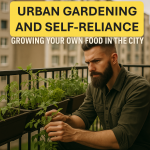
Comments by The Dapper Savage